Yesterday didn’t go so well. I was able to get the .iso file and start the installation process on the machine but the entire thing stalled out. I ended up waiting about an hour before abandoning the installation for the day. You can read what happened blow by blow here.
Today I downloaded the other version of the .iso file which has the non-free software. On Start9’s documentation they say this may be required for “your hardware”. Since they don’t know what hardware anyone is using to install this is understandable.
Using Rufus I once again flashed a USB drive with the new .iso file. I’m starting over at the point where I insert the USB drive into my PC and start it up.
This .iso file is way better. None of the weirdness of the last attempt. For example, my PC fan is acting normally. It’s nearly silent. The software loaded quickly and a browser page opened showing the Select Disk menu as shown yesterday. This didn’t happen with the first .iso file.
I selected my 6 TB hard drive and now I’m back to where I ended yesterday. The “Installing StartOS” popup with the swirling blue circle. After just a few minutes I’m greeted with an “Install Success” popup and a message to reboot!

When rebooting I had to go into my PCs BIOS to change the hard drive it boots from to my 6 TB drive. After that Start9 booted up and I was presented with the STARTOS SETUP screen. I’m choosing the option to “Start Fresh”.

The rest of the screens look exactly like the images on their initial setup page on Start9’s web site. The only difference is my install says StartOS in stead of Embassy. I was following Kiosk Mode this time. Here is a link to that page.
It asks me to select a data drive. I’m selecting the same 6 TB drive where I installed StartOS.

Next I have to choose a password. I’m choosing a simple one for now but will change it to a complex one after it’s all set up. I don’t want to have to enter something complex if I need to go through a series of reboots.

The next screen says “Initializing StartOS, Setting up your server” with an animated blue bar that just shows the system is doing something.

The screen changes to a “The Matrix” style of cascading text in red and a dialog box that says “SETUP COMPLETE!” and a button to “Continue to Login”. After a couple of beeps I’m presented with the login screen that asks for my password.

It’s up and running! The interface is a browser window with a grid of large rectangular buttons for various things.
Now I need to stop posting and start playing around to see what I can do. I intend to install Bitcoin Core and try to move my Lightning Node and connect my Bitcoin wallet to this machine. This is going to take several days as syncing the Bitcoin Blockchain takes forever. The best part of all of this is my PC fan is acting normally!
I’ll be back.

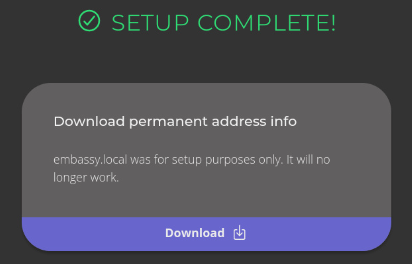
Leave a Reply